
A great way to provide additional protection to a property and avoid any uninvited guests in your territory. High reliability and multiple ways of remote control will satisfy and secure any kind of user.
Suitable in different objects
ESIM320 is designed for simple parking lot control of residential houses or gate control of private houses. ESIM320 allows to create up to 2000 unique users, which is enough for huge object service with just one gate controller! Area’s entry and exit may authorized either by a single phone call or by an individual schedule, and restricted according to a number of phone calls or a specified deadline.

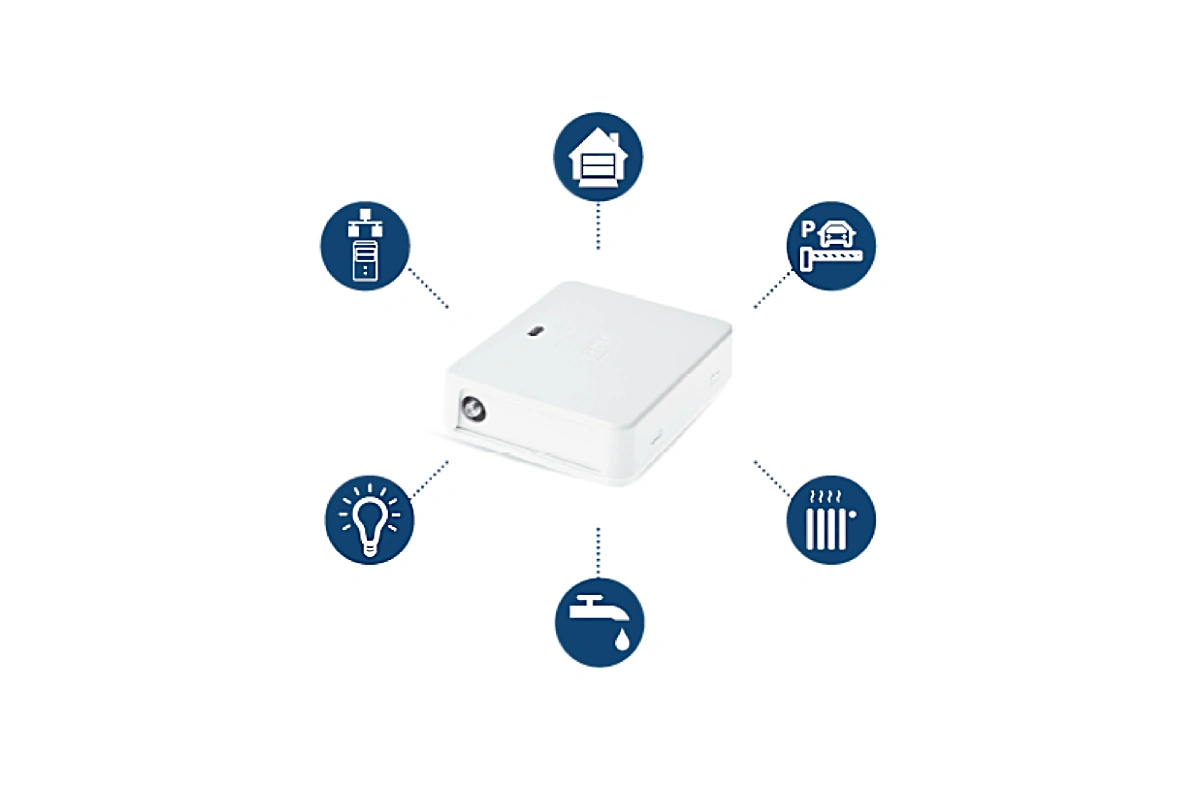
Everyday applications that will make your life easier
- Parking entrance control
- Gate and garage door control of private areas
- Control of electric appliances: lightings, watering, pumps, electric curtains, etc
- Remote reboot of servers, networks
Different and convenient ways to control
Users have the opportunity to choose the most convenient way of managing gates:
- Calls (control by a regular phone call or using a voice assistant (i.e.Google Assistant or Siri)).
- Mobile App (Eldes Gates widget for Android users and Eldes Gates app for iOS users)
- SMS (only for admins).
- WEB platform (only for admins).
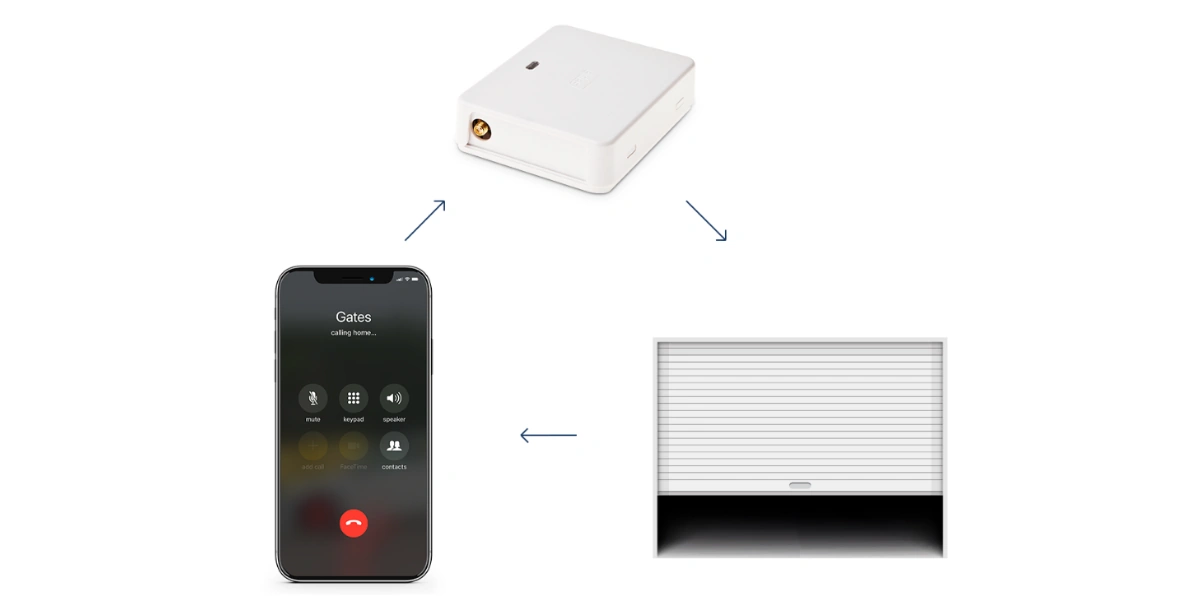
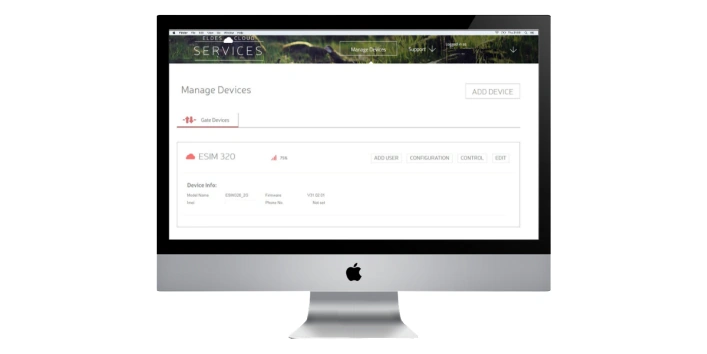
Convenient remote administration
ESIM320 can have up to 5 admins at the same time. Remote configuration of the gate controller using the WEB platform and regular self-test ensure extremely easy maintenance. ESIM320 event log allows you to save and check a list of events in chronological order (up to 1000 entries total).
Flexible installation options
You can choose from 3 different versions of the ESIM320 protective housing. The EBOX enclosure is ideal for small indoor installations and different spaces, such as a home or a garage. The IP-66 is a waterproof case, making it ideal for outdoor installations. The DINRAIL enclosure is designed to control gates of a private house.
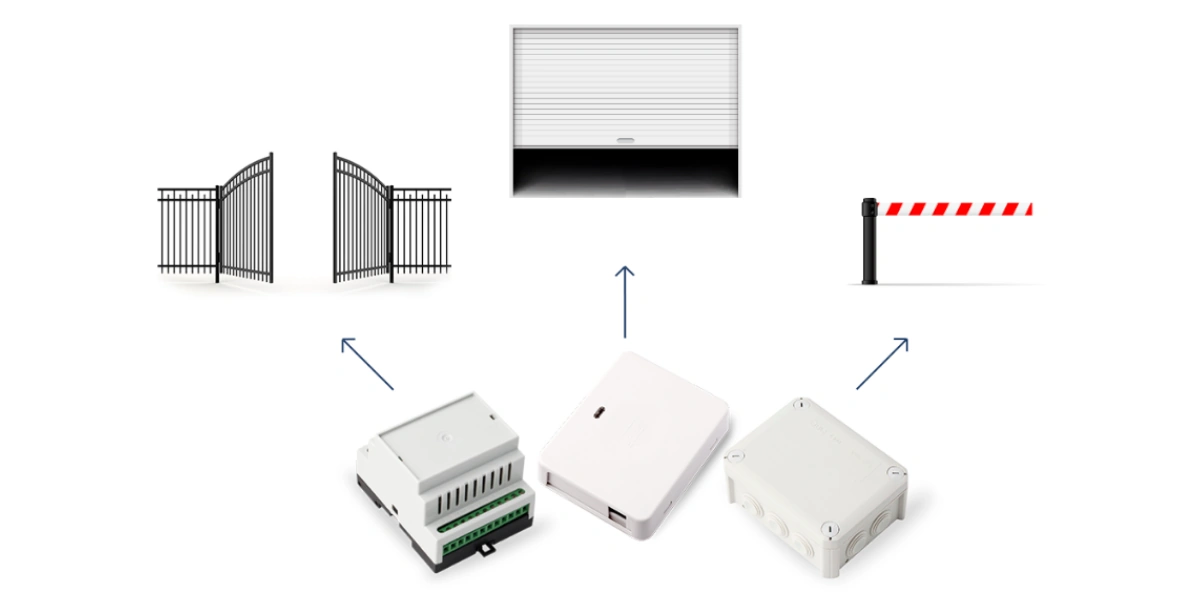
How to set-up ESIM320
Specifications
| Administrators | up to 5 |
| Users database | up to 2000 |
| Power supply | 10-24V 50Hz/ 60Hz ~ 500mA max / 10-24V 500mA max |
| SIM card type | Nano-SIM |
| Current consumption in idle state w/o external devices connected | up to 50mA |
| ESIM320-4G G1 | 4G(LTE) (28)700/(20)800/(18,19,26,5)850/(8)900/ (4)1700/(3)1800/(2)1900/ (1)2100/(7)2600 MHz; 3G (UMTS)- (5)850/(8)900/(2)1900/(1)2100 MHz; 2G (GSM) – 850/900/1800/1900 MHz |
| ESIM320-4G Q | 4G(LTE) (28)700/(20)800/(8)900/ (3)1800/(1)2100/(7)2600 MHz; 3G (UMTS)- (8)900/ (1)2100 MHz; 2G (GSM) – 850/900/1800/1900 MHz |
| Number of inputs | 3 |
| Number of outputs | 2 |
| Output type | Relay |
| Maximum commuting output values | 24V 50Hz ~ 0,5A / 24V 1A |
| Event LOG | up to 1000 events |
| Dimensions | 87×107×29 mm |
| Operating temperature range | -20…+55 °C |
| Humidity | 0-90% RH @ 0… +40°C (0-90% RH @ +32… +104°F) (non-condensing) |
FAQ
What software should I use for ESIM320 configuration?
ESIM320 can only be configured using Configuration Tool software. You can download Configuration Tool from https://eldesalarms.com/eldes-configuration-tool-2/
How can I connect to my ESIM320 device to perform configuration?
Device must be connected to power supply and powered on (please see manual for supply voltage required).
There are several ways connecting to device:
1. You can do this locally using USB cable and Configuration Tool software installed on your Windows PC.
2. You can connect to device remotely using Configuration Tool software. Open Configuration Tool on your Windows PC, press Remote Connection Setup and follow instructions in Configuration Tool. For remote connection to your ESIM320, SIM card that is inserted to device must have available mobile data!
3. You can connect to device using web Cloud interface on https://gates.eldesalarms.com/en/user/login.html
After performing any changes on web interface always press Synchronize button for changes to be saved to device.
Before connecting to web interface device must have Cloud Services connected on your device. Please contact your gate administrator to check if this function is enabled. Also make sure SIM card inserted in your ESIM320 has mobile data on it!
How can I restart my gate controller remotely?
Send SMS to SIM card inserted to ESIM320 with text:
XXXX RESTART (example: 1111 restart) (SMS can contain upper or lower case letters)
XXXX – Your SMS password. If you don‘t know your SMS password please contact your system installer.
System will inform you automatically via SMS message when ESIM320 will be restarted. This might take up to 2 minutes.
Why my ESIM320 do not drop call and rings till it goes to mailbox.
Please update FW to latest version. If problem remains, please change another SIM card operator.
How can I update firmware (FW) for ESIM320?
Before updating FW please save configuration file and User Database of your gate controller.
You can download latest ESIM320 firmware from https://eldesalarms.com/gate-controller-esim320/#firmware . Please make sure you are logged in to our webpage to be able download files. When file is downloaded and saved to your PC use following instruction:
1. Power down the device.
2. Short-circuit (connect) the DEF pins.
3. Connect the device via USB cable to the PC.
4. Power up the device.
5. The new window must pop-up where you will find the .bin file. Otherwise open My Computer and look for Boot Disk drive.
6. Delete the .bin file found in the drive.
7. Copy the new firmware .bin file to the very same window.
8. Power down the device.
9. Unplug the USB cable.
10. Remove the short-circuit from DEF pins.
11. Power up the device.
12. Firmware updated.
What are the prices of ELDES production?
To get the prices of the devices please check ELDES disributors’ Internet sites. Otherwise, feel free to contact out partners in your country/city by telephone or e-mail.
I am trying to connect to the app, and I am getting the message ‘your account is registered on different device’
One phone number can only be used on one mobile device. Once a phone number has been utilized on a mobile device, it becomes linked to that specific device. To enable the use of the phone number on another device, we suggest reaching out to the gate administrator and requesting the activation of the ‘Clear ID’ functionality.
Manuals
Certificates
CE certificate of conformity
Firmware
ESIM320 4G Firmware download