
Hybrid Alarm Panel ESIM384
ESIM384 is the core product of ELDES Security System. Our professional alarm panel is created to keep you updated about the home safety. You will be alerted about potential threats, home temperature changes and other. There is a possibility to enable HD video monitoring or control different electrical appliances!
Simple and Flexible Installation
ESIM384 hybrid alarm panel is extremely easy to set up. It contains GSM/GPRS and wireless modules, PGM outputs and wired connections on-board to save your time during the configuration. Intuitive Eldes Utility is created for installers to make installation process even faster. The system can be expanded with additional PGM outputs, wired connections and temperature sensors on demand. Explore endless possibilities with ESIM384.

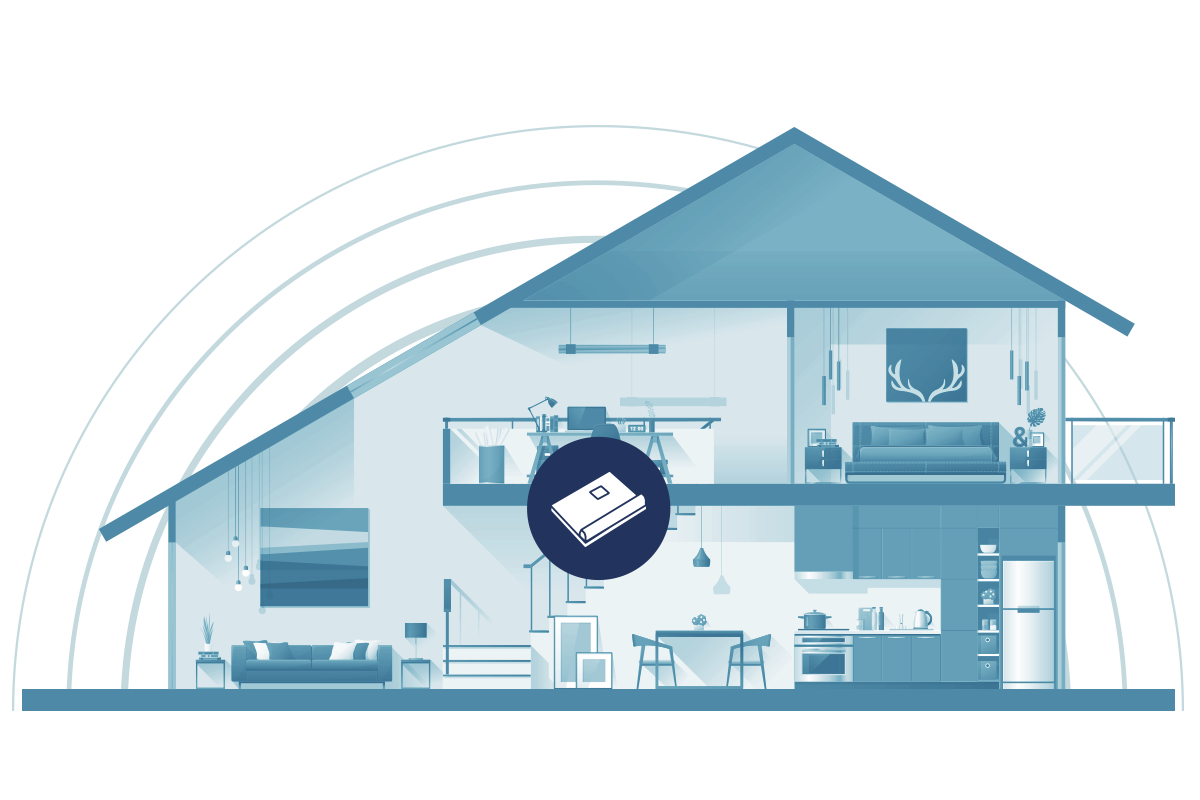
Ultimate Wireless Technology
The innovative wireless technology from ELDES enables an impressive wireless range range of up to 3 km in open areas. Thick walls and multiple-store properties are no longer an obstacle, making installation of the system in residences and shops reliable and effortless.
Make Your Home Smart
With ESIM384 you can easily turn your property into a Smart Home. Choose your preferable home automation scenarios with up to 32 different available. 4 on-board PGM outputs are available with possibility to expand them to 80*!. ESIM384 can be used to control your garage door, different home appliances, lighting, heating, lawn watering, etc. Eldes Security System is created to save time and money for the owners.
*Using on-board PGM outputs, EPGM1, EPGM8, EW2 and EWM1.
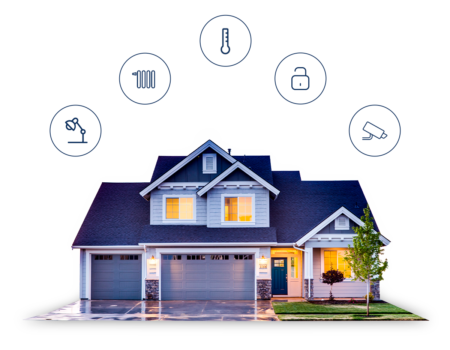
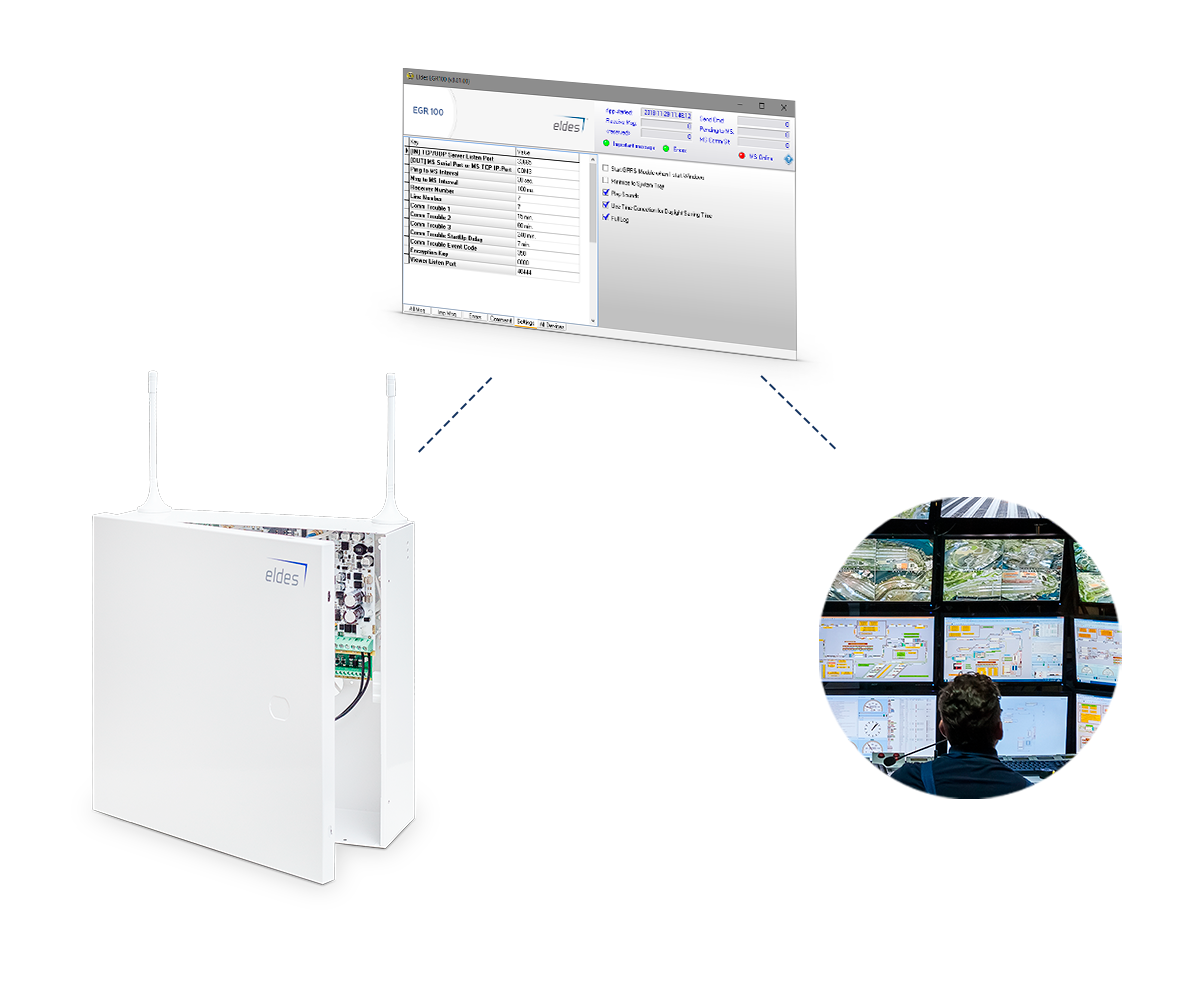
Simple Connection to the Monitoring Station
Connect the ESIM384 easily to almost any monitoring station using free EGR100 software. It supports 5 main protocols (SIA IP, Kronos, Kortex SMS, EGR100 and Contact ID). In case of alarm, security system immediately notifies user and security company to protect the property from any burglary attempts.
Different Ways to Control Security System
ELDES Security System can be controlled with different devices. Choose the most convenient for you and your family members: intuitive and easy-to-use ELDES Security Mobile App, wired and wireless keypads, keyfob, SMS/Calls or use automation features to arm and disarm a system.
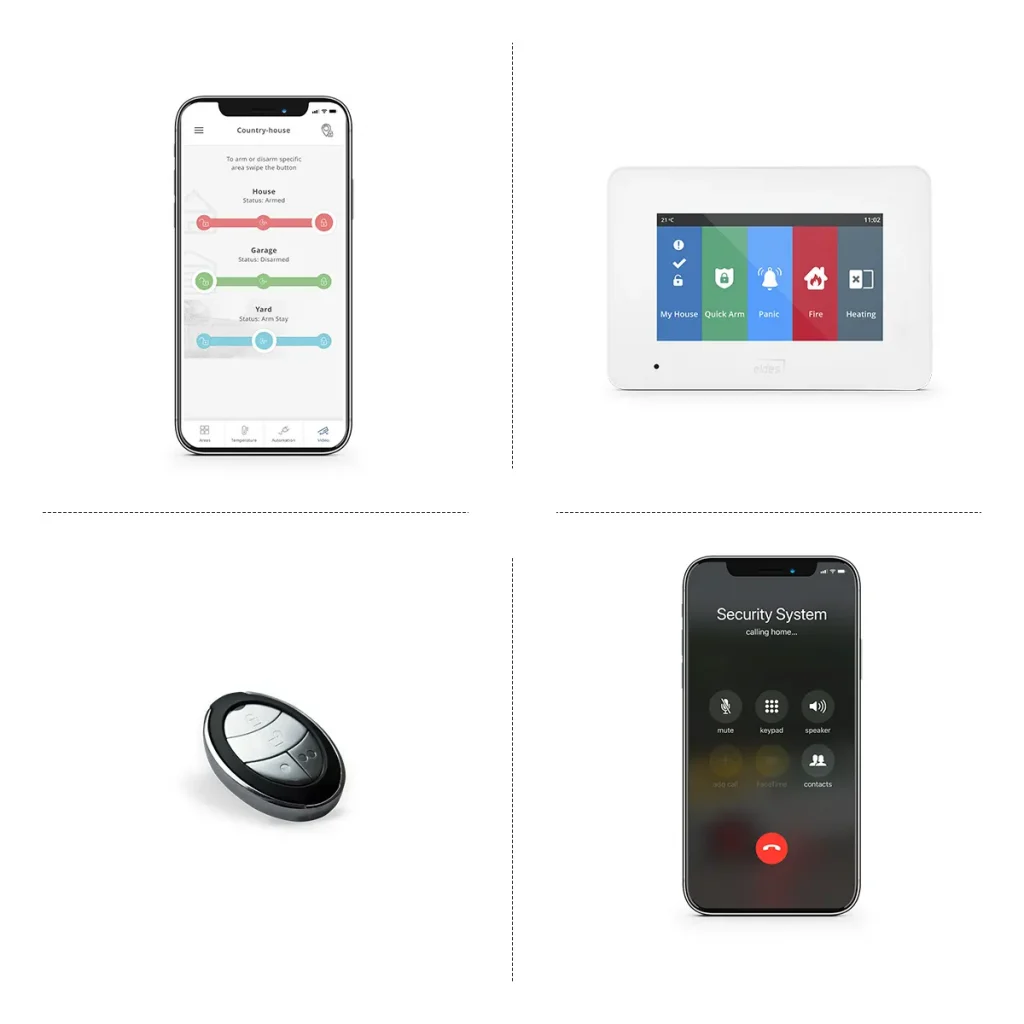

Exceptional Video Monitoring
Expand ELDES Security system by connecting any RTSP IP camera of your choice. No limitations for a specific brand – choose what you love most. There is a possibility to add as many cameras at home as you like, to make it even safer. You can have as many cameras as your heart desires, no matter the size or type of property you own – whether it is a small apartment, a big house or your small business premises.
View ESIM384 installation tutorial
Specifications
| Power supply | 16-24V 50/60 Hz ~1.5A max / 18-24V 1,5A max |
| Recommended backup battery voltage / capacity | 12V; 1,3-7Ah |
| Backup battery charge duration | Up to 30 hours for 7Ah battery |
| GSM modem frequency | 850/900/1800/1900 MHz |
| SIM card type | SIM ×2 |
| Number of wired zones on-board | 8 (ATZ mode: 16) |
| Number of wired PGM outputs on-board | 4 |
| Number of zones via 2xEPGM1 | 16+16 |
| Number of PGM via 2xEPGM1+EPGM8 | 2+2+8 |
| Number of wireless zone | 128 |
| Number of supported wireless devices | 64 |
| Number of zones MAX | 144 |
| Supported third-party wired smoke detectors | 2-wire, 4-wire |
| Number of supported 2-wire smoke detectors | Up to 8 |
| Support of temperature sensors (number) | Yes (8) |
| Wireless band (ELDES protocol) | ISM868 for Region1 and ISM915 for Region2 |
| Wireless communication range | Up to 3000m (9843ft) in open areas |
| Communications | SMS, GPRS network, CSD, Ethernet via ELAN3-ALARM |
| Supported protocols | Ademco Contact ID, EGR100, Kronos, Cortex SMS, SIA IP |
| Dimensions | 140x100x18mm (5.51×3.94×0.71in) |
| Operating temperature range | -20…+55°C (-4… +131°F) |
| Humidity | 0-90% RH @ 0… +40°C (0-90% RH @ +32… +104°F) (non-condensing) |
FAQ
How to pair wireless devices?
Follow this video guide to pair wireless devices properly:
How to set up temperature monitoring?
Follow this video guide to set up temperature monitoring properly:
How to set up Stay Mode?
Follow this video guide to set up Stay Mode properly:
How to set up ELDES Security application?
Follow this video guide to set up ELDES Security application properly:
How many mobile data, SMS messages and voice call minutes do I need on SIM card? Do I need them at all?
Mobile data: If you are using Eldes Security application and also sending system information to the security company, you will need up to 50MB per month.
SMS messages: If you want to get SMS notifications about system events and if security company needs to get system information using SMS messages, the amount varies between 100 and 5000 messages per month.
Voice calls: It will be used if you need to get notifications about alarms. You will need more minutes if you will be using mic for remote listening and also listening to audio files.
When registering panel to Smart Security App screen gets stuck and shows 0%
If you are connecting your security panel to Smart Security App and you see this screen for few minutes, please check following settings:
1. Make sure you’ve enabled and saved Cloud Services on your panel (First time registration must be performed using SIM card with mobile data on it, even though you are using ELAN3 module. You can change Cloud Service connection using Eldes Utility -> Cloud Services, Communication Settings. After registration is completed using SIM card, you will be able to use App using ELAN3 module).
2. Make sure SIM card inserted to your central panel has available mobile data.
3. Make sure you typed correct APN settings if it’s needed. To find out APN settings please contact your network operator.
4. Make sure remote configuration session has ended.
5. You can restart your panel for changes to take effect faster if App doesn‘t start after few minutes.
How can I restart my security panel remotely?
Send SMS to SIM card inserted to ESIM384 with text:
XXXX RESET (example: 1111 reset) (SMS can contain upper or lower case letters)
XXXX – Your SMS password. If you don‘t know your SMS password please contact your system installer.
System will inform you automatically via SMS message when ESIM384 will be restarted. This might take up to 2 minutes.
How can I update firmware (FW) for ESIM384 locally?
Before updating FW it is recommended to save configuration file of your security panel.
You can download latest ESIM384 firmware from https://eldesalarms.com/product/esim384/ „Download ESIM384 firmware“ section. Please make sure you are logged in to our webpage to be able download files. When file is downloaded and saved to your PC use following instruction:
1. Disconnect the power supply and backup battery.
2. Short circuit (connect) DEF pins.
3. Connect the device via USB cable to the PC.
4. Power up the device.
5. The new window must pop-up where you will find the .bin file. Otherwise open My Computer and look for Boot Disk drive.
6. Delete the .bin file found in the drive.
7. Copy the new firmware .bin file to the very same window.
8. Power down the device.
9. Unplug USB cable.
10. Remove short circuit from DEF pins.
11. Power up the device.
12. Firmware updated.
How can I update firmware (FW) for ESIM384 remotely?
Send SMS message to SIM card that is inserted to ESIM384 with text:
XXXX FOTA (example: 1111 FOTA) (SMS can contain upper or lower case letters)
XXXX – Your SMS password. If you don‘t know your SMS password please contact your system installer.
System will inform you automatically via SMS message when FW will be updated. This can take up to 20 minutes depending on GPRS connection speed.
How EWD3, EWP3, EWS3 and EWS2 should be reset to default?
How to restore EWD3 to default parameters?
- Press and hold the RESET button.
- Hold the RESET button and watch the LED indicator quickly flash (for approx. 5 seconds.).
- Release the RESET button.
- Parameters restored to default.
How to restore EWP3 to default parameters?
- Press and hold the RESET button.
- Hold the RESET button and watch the LED indicator quickly flash (for approx. 5 seconds.).
- Release the RESET button.
- Parameters restored to default.
How to restore EWS3 to default parameters?
1. Remove one battery from EWS3.
2. Press and hold the RESET button.
3. Insert the battery back to EWS3.
4. Hold the RESET button until LED indicator starts blinking.
5. Release the RESET button.
6. Parameters reset to default.
How to restore EWS2 to default parameters?
1. Remove one battery from EWS2.
2. Press and hold the RESET button.
3. Insert the battery back to EWS2.
4. Hold the RESET button until LED indicator starts blinking.
5. Release the RESET button.
6. Parameters reset to default.
What are the prices of ELDES production?
To get the prices of the devices please check ELDES distributors’ Internet sites. Otherwise, feel free to contact out partners in your country/city by telephone or e-mail.
Can I purchase ELDES devices directly from you?
You can purchase ELDES production only from our distributors. If you have any ideas or intentions to create a new nonstandart device or suggestions how to improve our current devices contact us directly or our partners in your country.
Where can I purchase ELDES devices if your distributors are not available in my country?
Feel free to contact us.
How can I update firmware (FW) for ESIM384 remotely?
Send SMS message to SIM card that is inserted to ESIM384 with text:
XXXX FOTA (example: 1111 fota) (SMS can contain upper or lower case letters)
XXXX – Your SMS password. If you don‘t know your SMS password please contact your system installer.
System will inform you automatically via SMS message when FW will be updated. This can take up to 20 minutes depending on GPRS connection speed.
How to add camera to ELDES Security App?
Please check the video here:
Connecting third party wired smoke detectors (4-wire and 2-wire).
NOTE: In order to provide exact information on every smoke detector in the market we would have to analyze all of them. Instead, we can provide a connection diagram for fairly popular, Apollo detectors as an example.
Apollo 4-wire detector: on page 18 of ELDES ESIM384 installers manual you will find a detailed information for zone connection type 1 with terminal diagram.
You can always doublecheck the smoke detector by powering it up and monitoring its’ output terminals while testing the detector by triggering it.
Apollo 2-wire detector: refer to connection diagram shown in ELDES Utility Tool -> Zones -> Activate 2-wire zone.
While maximum qty of detectors for this type of connection may vary depending on their power consumption during triggered alarm, we recommend to keep it up to 8 pcs.
In case none of above was useful, we recommend contacting the smoke detector supplier for more information on wiring diagram for their product. After you have finished the installation, please doublecheck fire detection system by triggering all of the detectors together.
Poor radio signal between the ESIM384 panel and wireless detector.
Our recommendations:
1) Install a more powerful, third-party antenna;
2) Move the current antenna as high as possible (to the 2nd floor, etc. …);
3) Install antennas/transmitters near the sensors (i.e. two identical antennas connected to each other) One on one side of the wall – closer to the control panel. And the second – behind a thick wall, near the sensor;
4) Use EWR2 as wireless signal extension if pre generation devices are used, then use EWR2.
ESIM384 check before sending it for repair
Steps before testing:
- Inoperative products must always be visually checked for the presence of clearly visible mechanical damage to the plate, burnt tracks, twisted components, etc. Dirty, dusted devices should be cleaned with isopropyl liquid cleaner or PCB board cleaner. The product may not work due to dirt. We do not recommend to power on products with these clearly visible mechanical damages. It must be taken to the service directly.
- Always save your configuration to file if possible.
- Before testing, restore default settings and update to the latest firmware to ensure correct operation.
Keypad EKB2 is not operating correctly.
Signs of faults:
- there are no words on the screen of EKB2;
- the keypad is beeping;
- programming is not available via keypad;
- ESIM384 hangs or self-restarting with keypad wired;
- Only back light lits on EKB2.
Checking steps:
Be sure to save your configuration to file before taking any actions
- Connect power wires to ESIM384. Other wires should be disconnected;
- Restore default parameters;
- Update ESIM384 firmware to the newest version;
- Power on ESIM384 and check voltage of two connectors (connectors are marked in the photo). Voltage should be about 3.3V. If the voltage significantly different from 3.3V – ESIM384 needs to be repaired.

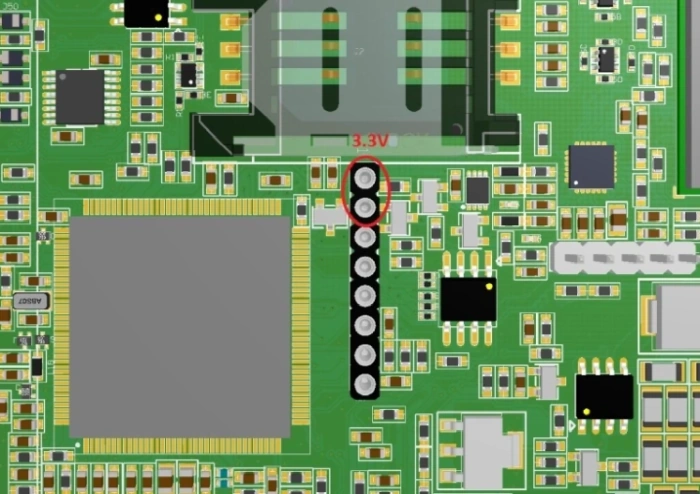
Wired siren does not sound alarm or sound the alarm permanently after connection.
Signs of faults:
- Wired siren that is connected to ESIM384 is not working or works all the time.
Checking steps:
Be sure to save your configuration to file before taking any actions
- Connect power wires to ESIM384. Other wires should be disconnected;
- Restore default parameters;
- Update ESIM384 firmware to the newest version;
- Power on ESIM384 and check if spot, marked in the photo, gets warm. If it gets warm – ESIM384 needs to be repaired.
- If the spot does not get warm, check the voltage of BELL +- connectors. The voltage should be about 3.5V. If the voltage significantly different from 3.5V or connectors are short-circuited – ESIM384 needs to be repaired.
- If not – fault is not on ESIM384.

After connecting power supply: ESIM384 does not start, smoke appears or burnt smell can be scented
Signs of faults:
- While powered on, ESIM384 does not start;
- STAT and NETW LED indicators does not lit or blink;
- Panel gets warm, smoke comes from panel or fuse burns out every time.
Checking steps:
- ESIM384 with these signs needs to be repaired.
ESIM384 has one of the components damaged.
Signs of faults:
- You got product with broken component.
Checking steps:
- ESIM384 with these signs needs to be repaired.
There is a suspicion that backup battery is not charging.
Signs of faults:
- ESIM384 is not charging battery;
- System shows “Low Battery“ fault;
- AKU +- connectors are short-circuited.
Checking steps:
Be sure to save your configuration to file before taking any actions
- Connect power wires to ESIM384. Other wires should be disconnected;
- Restore default parameters;
- Update ESIM384 firmware to the newest version;
- Power on ESIM384 and check if spot, marked in the photo, gets warm. If it gets warm – ESIM384 needs to be repaired.
- If the spot does not get warm, check the voltage of AKU +- connectors. It is important to know that voltage appears after 1 minute. If the voltage does not appear – ESIM384 needs to be repaired.
- If voltage is good, connect fully charged battery and disconnect main power supply. If panel keeps working – fault is not on ESIM384.
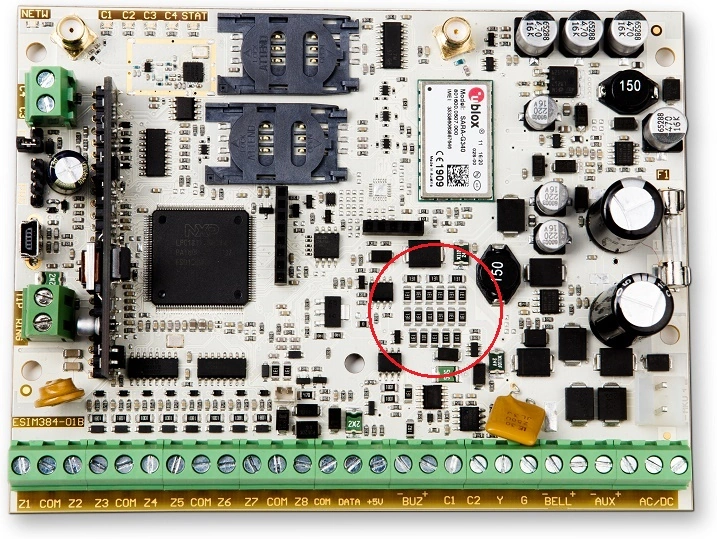
Auxiliary equipment does not power up.
Signs of faults:
- On AUX +- connectors there is no voltage;
- AUX +- connectors are short-circuited;
- Other devices that is connected to AUX +- does not work.
Checking steps:
Be sure to save your configuration to file before taking any actions
- Connect power wires to ESIM384. Other wires should be disconnected;
- Restore default parameters;
- Update ESIM384 firmware to the newest version;
- Power on ESIM384 and check if spot, marked in the photo, gets warm. If it gets warm – ESIM384 needs to be repaired.
- If the spot does not get warm, check the voltage of AUX +- connectors. The voltage should be about 13-14V If the voltage does not appear or AUX +- connectors are short-circuited – ESIM384 needs to be repaired.
- If voltage is good, connect any device to AUX +- using new, short wire and power on ESIM384. If connected device is working – fault is not on ESIM384.
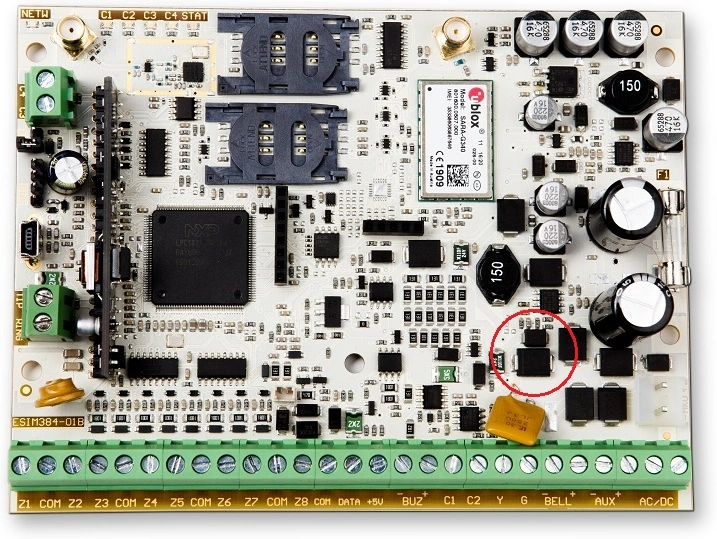
Manuals
User manual
General usage information
English language
Greek language
Certificates
CE certificate of conformity
Firmware
Download the archive of firmware (SARA-G3xx modem version):
Download the archive of firmware (SARA-G4xx modem version):