
Hybrid Alarm Panel ESIM484
Introducing the ESIM484, the new standard in ELDES Security Systems. This professional alarm panel provides real-time updates on your home’s safety, including alerts on threats and temperature changes. Take advantage of advanced features like HD video monitoring and the ability to manage electrical appliances effortlessly
Simple and Flexible Installation
ESIM484 hybrid alarm panel is extremely easy to set up. It contains LTE and wireless modules, PGM outputs and wired connections on-board to save your time during the configuration. Intuitive Eldes Utility is created for installers to make installation process even faster. The system can be expanded with additional PGM outputs, wired connections and temperature sensors on demand. Explore endless possibilities with ESIM484.


Ultimate Wireless Technology
The innovative wireless technology from ELDES enables an impressive wireless range range of up to 3 km in open areas. Thick walls and multiple-store properties are no longer an obstacle, making installation of the system in residences and shops reliable and effortless.
Make Your Home Smart
Transform your property into a Smart Home with ease using the ESIM484. Personalize your living space by selecting from up to 32 automation scenarios. The system features 4 PGM outputs on-board, expandable to as many as 80*! From controlling your garage door and appliances to managing lighting, heating, and lawn watering, the ESIM484 simplifies everyday tasks. The Eldes Security System is created to optimize time and cost savings for property owners.
*Using on-board PGM outputs, EPGM1,EW2.


Simple Connection to the Monitoring Station
The ESIM484 offers simple integration with nearly any monitoring station using the free EGR100 software. Supporting five major protocols—SIA IP, Kronos, EGR100, and Contact ID—the system ensures compatibility and reliability. In the event of an alarm, it instantly alerts both the user and the security company to prevent burglary attempts.
Different Ways to Control Security System
ELDES Security System can be controlled with different devices. Choose the most convenient for you and your family members: intuitive and easy-to-use ELDES Security Mobile App, wired and wireless keypads, keyfob, SMS/Calls or use automation features to arm and disarm a system.
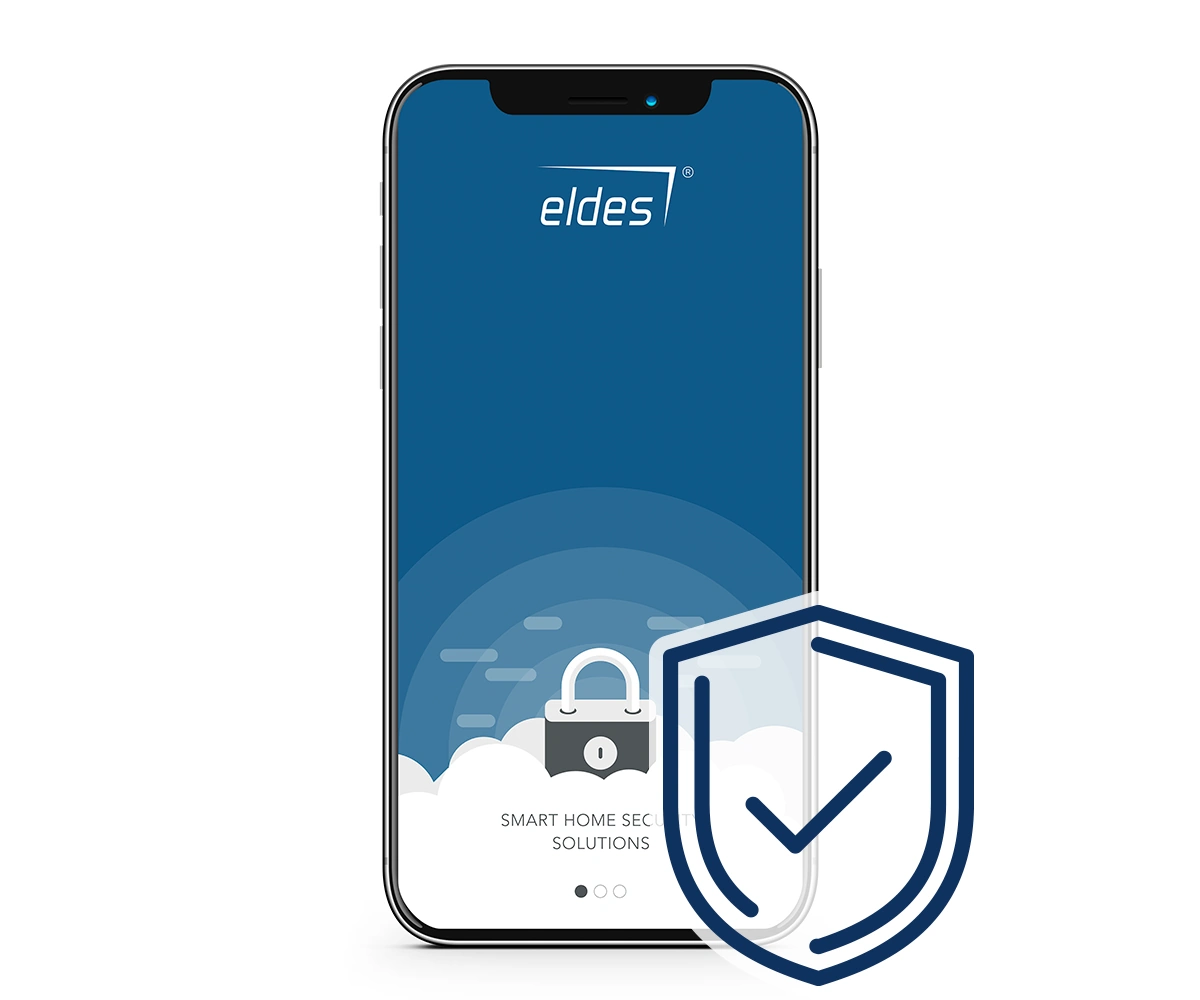

Exceptional Video Monitoring
Expand ELDES Security system by connecting any RTSP IP camera of your choice. No limitations for a specific brand – choose what you love most. There is a possibility to add as many cameras at home as you like, to make it even safer. You can have as many cameras as your heart desires, no matter the size or type of property you own – whether it is a small apartment, a big house or your small business premises.
Specifications
| Power supply | 16-24V 50/60 Hz ~3A max / 18-24V 3A max |
| Current consumption in idle state w/o external devices connected | Up to 80mA |
| Recommended backup battery voltage / capacity | 12V; 1,3-7Ah |
| Backup battery charge duration | Up to 30 hours for 7Ah battery |
| Modem frequency | LTE-FDD: B1/3/5/7/8/20/28 LTE-TDD: B38/40/41 GSM: B2/3/5/8 |
| Number of wired zones on-board | 10 (ATZ mode: 20) |
| Number of wired PGM outputs on-board | 4 |
| Number of zones via 2xEPGM1 | 16+16 |
| Number of PGM via 2xEPGM1 | 2+2 |
| Number of supported wireless devices | 64 |
| Number of zones MAX | 144 |
| Supported third-party wired smoke detectors | 2-wire, 4-wire |
| Number of supported 2-wire smoke detectors | Up to 8 |
| Support of temperature sensors (number) | Up to 8 |
| Wireless band | ISM868 |
| Wireless communication range | Up to 3000m (9843ft) in open areas |
| Communications | GSM, LTE and Ethernet via ELAN3-ALARM |
| Supported protocols | Ademco Contact ID, EGR100, Kronos, SIA IP |
| Dimensions | 140x100x18mm (5.51×3.94×0.71in) |
| Operating temperature range | -20…+55°C (-4… +131°F) |
| Humidity | 0-90% RH @ 0… +40°C (0-90% RH @ +32… +104°F) (non-condensing) |
FAQ
How to pair wireless devices?
Follow this video guide to pair wireless devices properly:
How to set up temperature monitoring?
Follow this video guide to set up temperature monitoring properly:
How to set up ELDES Security application?
Follow this video guide to set up ELDES Security application properly:
How many mobile data, SMS messages and voice call minutes do I need on SIM card? Do I need them at all?
Mobile data: If you are using Eldes Security application and also sending system information to the security company, you will need up to 50MB per month.
SMS messages: If you want to get SMS notifications about system events and if security company needs to get system information using SMS messages, the amount varies between 100 and 5000 messages per month.
Voice calls: It will be used if you need to get notifications about alarms. You will need more minutes if you will be using mic for remote listening and also listening to audio files.
When registering panel to Smart Security App screen gets stuck and shows 0%
If you are connecting your security panel to Smart Security App and you see this screen for few minutes, please check following settings:
1. Make sure you’ve enabled and saved Cloud Services on your panel (First time registration must be performed using SIM card with mobile data on it, even though you are using ELAN3 module. You can change Cloud Service connection using Eldes Utility -> Cloud Services, Communication Settings. After registration is completed using SIM card, you will be able to use App using ELAN3 module).
2. Make sure SIM card inserted to your central panel has available mobile data.
3. Make sure you typed correct APN settings if it’s needed. To find out APN settings please contact your network operator.
4. Make sure remote configuration session has ended.
5. You can restart your panel for changes to take effect faster if App doesn‘t start after few minutes.
How can I restart my security panel remotely?
Send SMS to SIM card inserted to ESIM484 with text:
XXXX RESET (example: 1111 reset) (SMS can contain upper or lower case letters)
XXXX – Your SMS password. If you don‘t know your SMS password please contact your system installer.
System will inform you automatically via SMS message when ESIM484 will be restarted. This might take up to 2 minutes.
How can I update firmware (FW) for ESIM484 locally?
Before updating FW it is recommended to save configuration file of your security panel.
You can download latest ESIM484 firmware from https://eldesalarms.com/product/esim484/ „Download ESIM484 firmware“ section. Please make sure you are logged in to our webpage to be able download files. When file is downloaded and saved to your PC use following instruction:
1. Disconnect the power supply and backup battery.
2. Short circuit (connect) DEF pins.
3. Connect the device via USB cable to the PC.
4. Power up the device.
5. The new window must pop-up where you will find the .bin file. Otherwise open My Computer and look for Boot Disk drive.
6. Delete the .bin file found in the drive.
7. Copy the new firmware .bin file to the very same window.
8. Power down the device.
9. Unplug USB cable.
10. Remove short circuit from DEF pins.
11. Power up the device.
12. Firmware updated.
How can I update firmware (FW) for ESIM484 remotely?
Send SMS message to SIM card that is inserted to ESIM484 with text:
XXXX FOTA (example: 1111 FOTA) (SMS can contain upper or lower case letters)
XXXX – Your SMS password. If you don‘t know your SMS password please contact your system installer.
System will inform you automatically via SMS message when FW will be updated. This can take up to 20 minutes depending on GPRS connection speed.
How EWD3, EWP3, EWS3 and EWS2 should be reset to default?
How to restore EWD3 to default parameters?
- Press and hold the RESET button.
- Hold the RESET button and watch the LED indicator quickly flash (for approx. 5 seconds.).
- Release the RESET button.
- Parameters restored to default.
How to restore EWP3 to default parameters?
- Press and hold the RESET button.
- Hold the RESET button and watch the LED indicator quickly flash (for approx. 5 seconds.).
- Release the RESET button.
- Parameters restored to default.
How to restore EWS3 to default parameters?
1. Remove one battery from EWS3.
2. Press and hold the RESET button.
3. Insert the battery back to EWS3.
4. Hold the RESET button until LED indicator starts blinking.
5. Release the RESET button.
6. Parameters reset to default.
How to restore EWS2 to default parameters?
1. Remove one battery from EWS2.
2. Press and hold the RESET button.
3. Insert the battery back to EWS2.
4. Hold the RESET button until LED indicator starts blinking.
5. Release the RESET button.
6. Parameters reset to default.
What are the prices of ELDES production?
To get the prices of the devices please check ELDES distributors’ Internet sites. Otherwise, feel free to contact out partners in your country/city by telephone or e-mail.
Can I purchase ELDES devices directly from you?
You can purchase ELDES production only from our distributors. If you have any ideas or intentions to create a new nonstandart device or suggestions how to improve our current devices contact us directly or our partners in your country.
Where can I purchase ELDES devices if your distributors are not available in my country?
Feel free to contact us.
How can I update firmware (FW) for ESIM484 remotely?
Send SMS message to SIM card that is inserted to ESIM484 with text:
XXXX FOTA (example: 1111 fota) (SMS can contain upper or lower case letters)
XXXX – Your SMS password. If you don‘t know your SMS password please contact your system installer.
System will inform you automatically via SMS message when FW will be updated. This can take up to 20 minutes depending on GPRS connection speed.
How to add camera to ELDES Security App?
Please check the video here:
Connecting third party wired smoke detectors (4-wire and 2-wire).
NOTE: In order to provide exact information on every smoke detector in the market we would have to analyze all of them. Instead, we can provide a connection diagram for fairly popular, Apollo detectors as an example.
Apollo 4-wire detector: on page 18 of ELDES ESIM484 installers manual you will find a detailed information for zone connection type 1 with terminal diagram.
You can always doublecheck the smoke detector by powering it up and monitoring its’ output terminals while testing the detector by triggering it.
Apollo 2-wire detector: refer to connection diagram shown in ELDES Utility Tool -> Zones -> Activate 2-wire zone.
While maximum qty of detectors for this type of connection may vary depending on their power consumption during triggered alarm, we recommend to keep it up to 8 pcs.
In case none of above was useful, we recommend contacting the smoke detector supplier for more information on wiring diagram for their product. After you have finished the installation, please doublecheck fire detection system by triggering all of the detectors together.
Poor radio signal between the ESIM484 panel and wireless detector.
Our recommendations:
1) Install a more powerful, third-party antenna;
2) Move the current antenna as high as possible (to the 2nd floor, etc. …);
3) Install antennas/transmitters near the sensors (i.e. two identical antennas connected to each other) One on one side of the wall – closer to the control panel. And the second – behind a thick wall, near the sensor.
Constant GSM network drop/reconnect (keypad indication)
Our recommendations:
When the network indicator (e.g., EKB2) repeatedly drops and reconnects, open the device’s APN settings via ELDES Utilty Tool (System > Device Settings > System GPRS/DNS Settings > APN) and set the APN manually using the parameters provided by your SIM card operator.
Manuals
Certificates
CE certificate of conformity
Firmware
Download the archive of firmware for ESIM484: