
Smart Remote Gate & Device Control
Manage gates, barriers, and appliances via call, SMS, or the Eldes mobile app—no monthly fees.
Ideal for Homes, Businesses & Parking Areas
ESIM420 is designed for simple parking lot control of residential houses or gate control of private houses. ESIM420 allows to create up to 2000 unique users, which is enough for huge object service with just one gate controller! Area’s entry and exit may authorized either by a single phone call or by an individual schedule, and restricted according to a number of phone calls or a specified deadline.

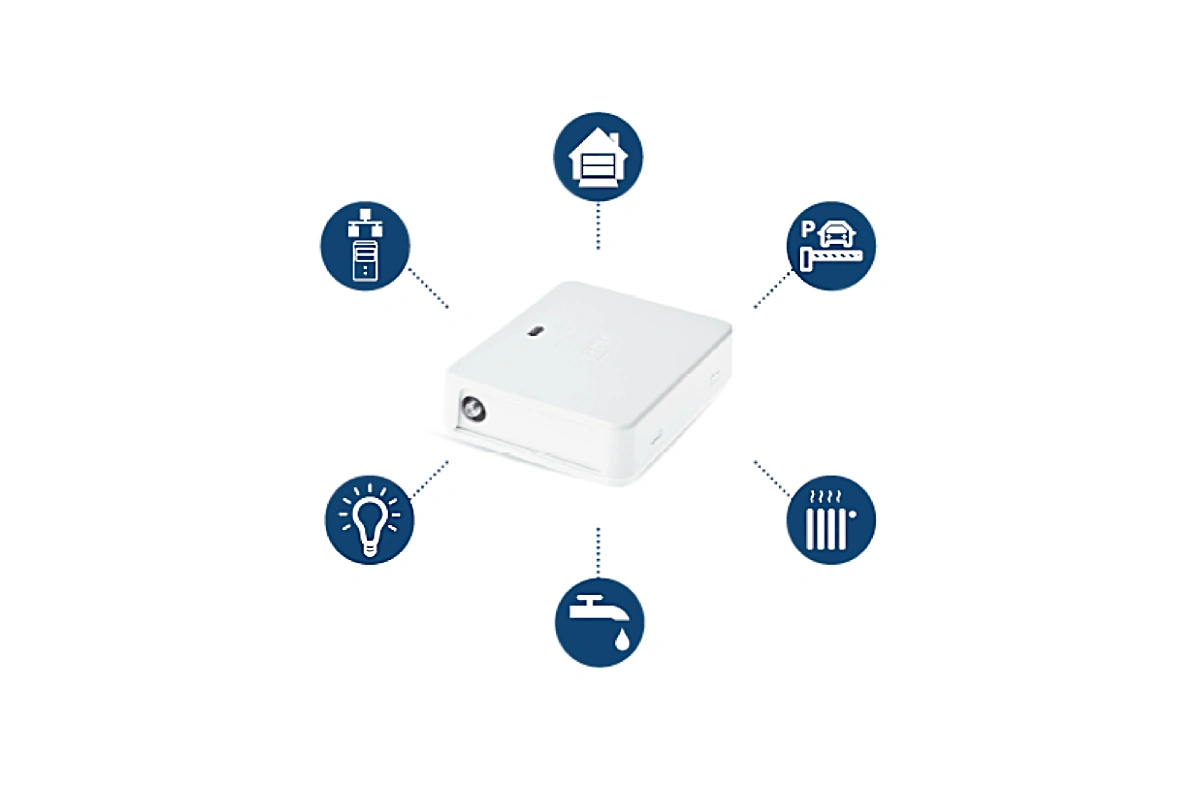
Versatile Use Cases for Daily Convenience
- Parking entrance control
- Gate and garage door control of private areas
- Control of electric appliances: lightings, watering, pumps, electric curtains, etc
- Remote reboot of servers, networks
Versatile Use Cases for Daily Convenience
Users have the opportunity to choose the most convenient way of managing gates:
- WEB platform
- Eldes Gates App
- Phone Calls
- SMS
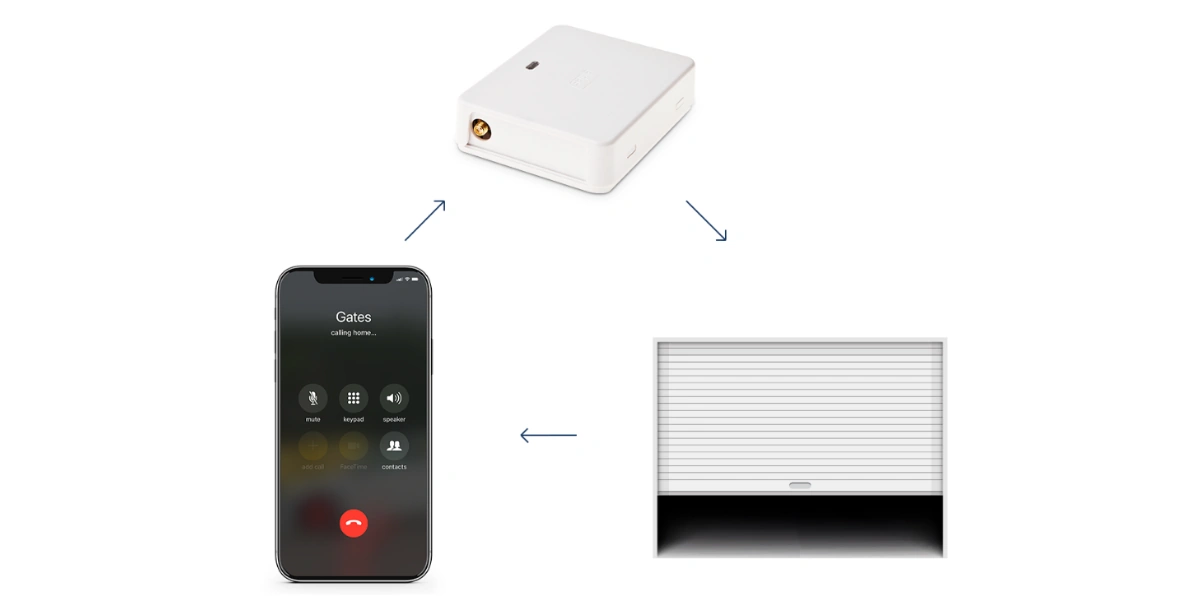
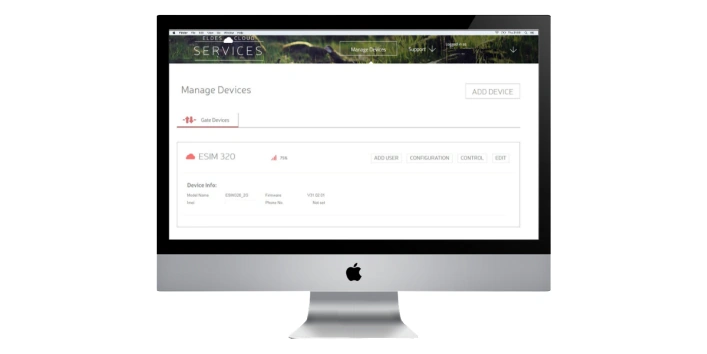
Remote Administration & FOTA Updates
Remote configuration of the gate controller using the WEB platform and regular self-test ensure extremely easy maintenance. ESIM420 event log allows you to save and check a list of events (up to 1000 entries total).
The new ESIM420 is equipped with a FOTA (Firmware Over-The-Air) update feature, enabling remote and secure firmware upgrades to ensure optimal performance and reliability. This advanced capability reduces maintenance costs and minimizes downtime, making it ideal for scalable and future-proof IoT solutions.
Installation Options for Any Environment
You can choose from 3 different versions of the ESIM420 protective housing. The EBOX enclosure is ideal for small indoor installations and different spaces, such as a home or a garage. The IP-66 is a waterproof case, making it ideal for outdoor installations. The DINRAIL enclosure is designed to control gates of a private house.

ESIM420 Setup Guide
Technical Specifications
| Administrators | up to 5 |
| Users database | up to 2000 |
| Configuration | Web: gates.eldeasalarms.com App: ELDES Utility SMS |
| Power supply | 10-24V 50Hz/ 60Hz ~ 500mA max / 10-24V 500mA max |
| SIM card type | Nano-SIM |
| Current consumption in idle state w/o external devices connected | up to 50mA |
| Frequency bands (4G/2G) | LTE-FDD: B1/3/5/7/8/20/28 LTE-TDD: B38/40/41 GSM: B2/3/5/8 |
| Number of inputs | 3 |
| Number of outputs | 2 |
| Output type | Relay |
| Maximum commuting output values | 24V 50Hz ~ 0,5A / 24V 1A |
| Event LOG | up to 1000 events |
| Dimensions | 87×107×29 mm |
| Operating temperature range | -20…+55 °C |
| Humidity | 0-90% RH @ 0… +40°C (0-90% RH @ +32… +104°F) (non-condensing) |
Frequently Asked Questions
What software should I use for ESIM420 configuration?
ESIM420 can only be configured using ELDES Utility Tool software. You can download ELDES Utility Tool from here
How can I connect to my ESIM420 device to perform configuration?
Device must be connected to power supply and powered on (please see manual for supply voltage required).
There are several ways connecting to device:
1. You can do this locally using USB cable and ELDES Utility Tool software installed on your Windows/Android/macOS.
2. You can connect to device remotely using ELDES Utility Tool software. Open ELDES Utility Tool on your Windows/Android/macOS, press Remote Connection Setup and follow instructions in ELDES Utility Tool. For remote connection to your ESIM420, SIM card that is inserted to device must have available mobile data!
3. You can connect to device using web Cloud interface on Eldes cloud services
After performing any changes on web interface always press Synchronize button for changes to be saved to device.
Before connecting to web interface device must have Cloud Services connected on your device. Please contact your gate administrator to check if this function is enabled. Also make sure SIM card inserted in your ESIM420 has mobile data on it!
How can I restart my gate controller remotely?
Send SMS to SIM card inserted to ESIM420 with text:
XXXX RESTART (example: 1111 restart) (SMS can contain upper or lower case letters)
XXXX – Your SMS password. If you don‘t know your SMS password please contact your system installer.
System will inform you automatically via SMS message when ESIM420 will be restarted. This might take up to 2 minutes.
Why my ESIM420 do not drop call and rings till it goes to mailbox.
Please update FW to latest version. If problem remains, please change another SIM card operator.
How can I update firmware (FW) for ESIM420?
Before updating FW please save configuration file and User Database of your gate controller.
The ESIM420 device supports automatic firmware updates via FOTA (Firmware Over-The-Air). The device will automatically download and install the latest firmware version when connected to the internet. If an error occurs during the update process, please visit our website to verify the latest firmware version available and follow the provided troubleshooting steps. Ensure the device is powered correctly and has a stable network connection during the update.
You can download latest ESIM420 firmware from ESIM420 firmware. When file is downloaded and saved to your PC use following instruction:
1. Power down the device.
2. Short-circuit (connect) the DEF pins.
3. Connect the device via USB cable to the PC.
4. Power up the device.
5. The new window must pop-up where you will find the .bin file. Otherwise open My Computer and look for Boot Disk drive.
6. Delete the .bin file found in the drive.
7. Copy the new firmware .bin file to the very same window.
8. Power down the device.
9. Unplug the USB cable.
10. Remove the short-circuit from DEF pins.
11. Power up the device.
12. Firmware updated.
What are the prices of ELDES production?
To get the prices of the devices, please check ELDES distributor’s Internet sites. Otherwise, feel free to contact our partners in your country/city by telephone or e-mail.
What happens to the user database during the controller’s factory reset?
It is always recommended to make a backup copy of your user database before a factory reset. It will render the device to lose all configured parameters and user database entries.
I am trying to connect to the app, and I am getting the message ‘your account is registered on a different device’
One phone number can only be used on one mobile device. Once a phone number has been utilized on a mobile device, it becomes linked to that specific device. To enable the use of the phone number on another device, we suggest reaching out to the gate administrator and requesting the activation of the ‘Clear ID’ functionality.
Constant GSM network drop/reconnect (ELDES Utility Tool indication) on first use or after a SIM replacement
In case the network indicator (ELDES Utility Tool) repeatedly drops and reconnects, during the first time installation, or after a SIM card replacement, open the device’s APN settings via ELDES Utilty Tool (Device Settings > Device Settings > Device SIM Card Settings > APN) and set the APN manually using the parameters provided by your SIM card operator.
User Manuals
Product Certifications
CE certificate of conformity
Download Firmware
ESIM420 4G Firmware download