
A unique security solution in a body of a motion sensor. Works as a stand-alone device or as an intrusion alarm panel with up to 16 wireless devices. Pitbull Alarm PRO offers quick installation and configuration. In addition, it supports any model of IP cameras, giving possibility to have video & security in a single ELDES Security App!
Simple and Flexible Installation
Pitbull Alarm PRO is very easy to install – it does not require any wiring. Intuitive ELDES Utility makes the configuration even faster allowing to add wireless accessories in a single click. The whole system can be fully installed in less than 30 minutes!
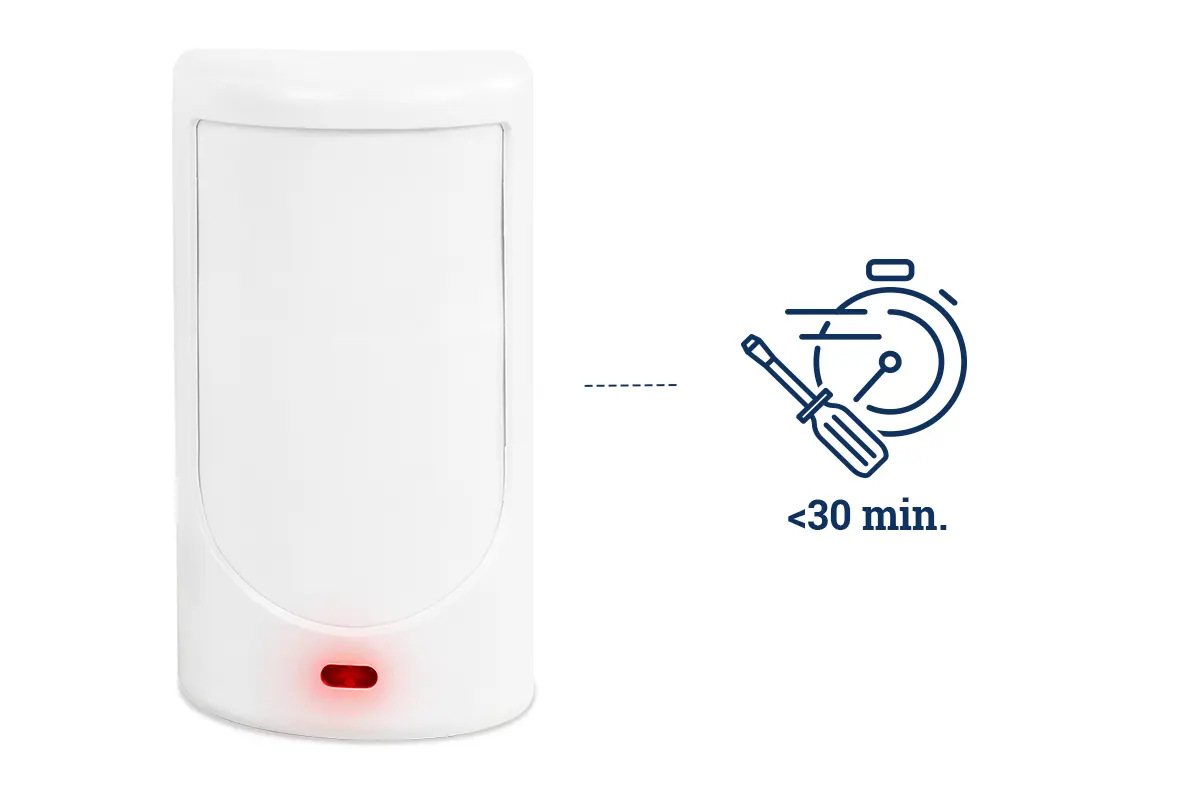
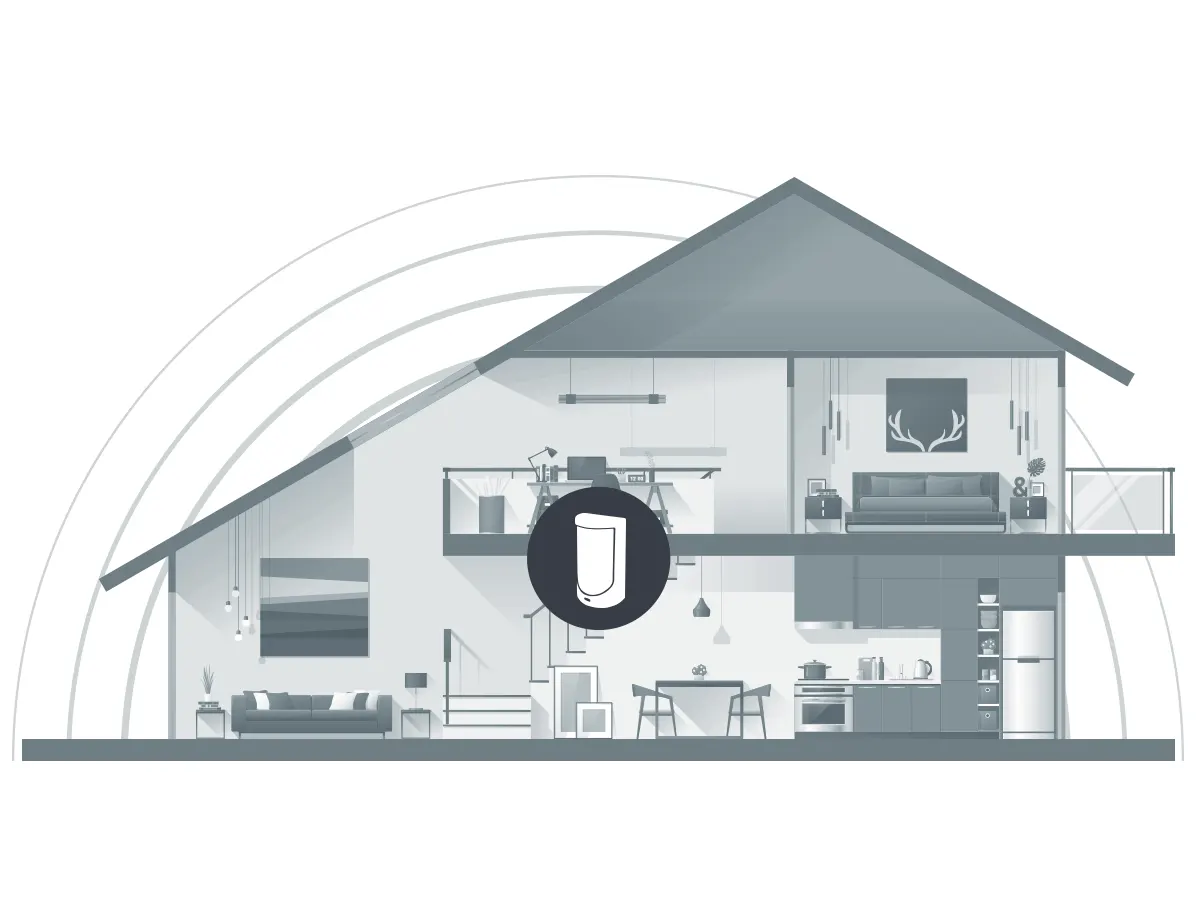
Ultimate Wireless Technology
The innovative wireless technology from ELDES enables an impressive range of up to 3 km in open areas. Thick walls and multiple-store properties are no longer an obstacle, making installation of the system in residences and shops reliable and effortless.
Highest Level Protection Against Intruders
Pitbull Alarm PRO will immediately alert security company and home owner in case of: uninvited guests break into your premises; power outage (back-up battery will operate up to 24 h); or a burglar tries to jam the wireless signal. The alarm panel uses encrypted two-way communication on 868 MHz frequency.


Simple Connection to Monitoring Station
Easily connect Pitbull Alarm PRO to almost any monitoring station using free EGR100 software. It supports 5 main protocols (SIA IP, Kronos, Kortex SMS, EGR100 and Contact ID). In case of alarm, security company and user will be immediately notified to protect the property from any burglary attempts.
Complete Home Security with ELDES
Pitbull Alarm PRO supports full range of wireless accessories: fire, flood protection, door/window contacts, motion sensors, multiple sirens and even more. Create the safest security solution!

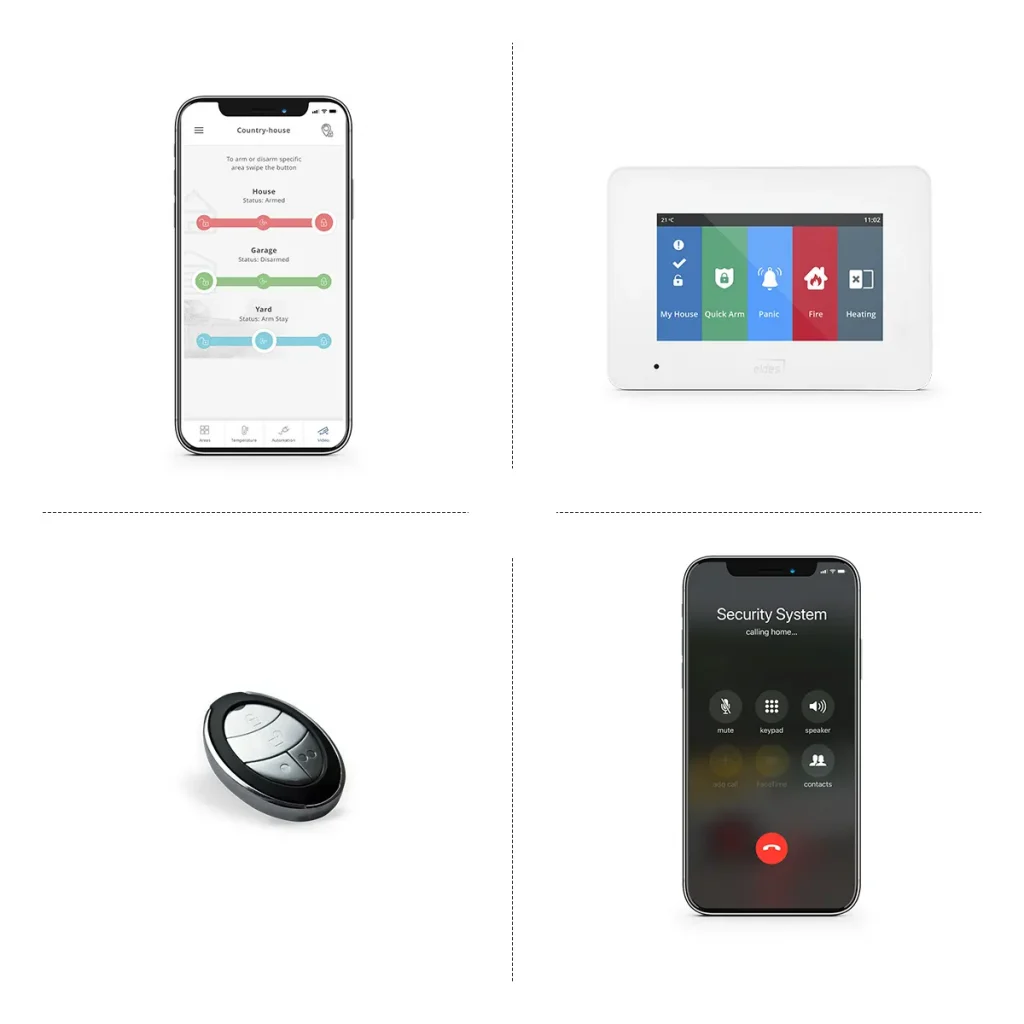
Different Ways to Control Security System
The security system can be controlled by anyone, from youngsters to elderly people. We offer intuitive mobile app, various keypads, keyfob or simply SMS/Calls.
Exceptional Video Monitoring
Expand ELDES Security system by connecting any RTSP IP camera of your choice. No limitations for a specific brand – choose what you love most. There is a possibility to add as many cameras at home as you like, to make it even safer. You can have as many cameras as your heart desires, no matter the size or type of property you own – whether it is a small apartment, a big house or your small business premises.

Specifications
| Supply voltage | 11-15V 500mA max |
| Current used in idle state | up to 50mA |
| Back-up battery voltage, capacity | 8.4V; 350mAh |
| Back-up battery type | Ni-Mh |
| SIM card type | Nano SIM (1 slot) |
| GSM modem frequency | 900/1800/2100MHz |
| Dimensions | 124x67x58mm |
| Operating temperature range | -10…+40 °C |
| Humidity | 0-90% RH @ 0… +40°C (0-90% RH @ +32… +104°F) |
| Back-up battery operating time | up to 24 hours* |
| Detection angle | 90° |
| Maximum motion detection range | 10m (32.81ft) |
| Wireless band | ISM868 for Region1 and ISM915 for Region2 |
| Wireless communication range | up to 3000m (9842.5ft) in open areas |
| Maximum number of wireless devices | 16 |
| Communications | SMS, GPRS Network, CSD |
| Supported protocols | EGR100, Kronos, Cortex SMS, SIA IP |
| BELL+: siren output commuted values | Current – 150mA max.; voltage – 15V (PITBULL ALARM PRO on |
| external power supply) / 7V (PITBULL ALARM PRO on back-up battery) | |
| * – with ELDES Cloud Services disabled; with wireless transmitter-receiver module disabled |
FAQ
Does ELDES, UAB provides warranty for AC/DC power supply?
Yes. For more information, please : https://eldesalarms.com/warranty/
How to pair wireless devices?
Follow this video guide to pair wireless devices properly:
How to set up temperature monitoring?
Follow this video guide to set up temperature monitoring properly:
How to set up Stay Mode?
Follow this video guide to set up Stay Mode properly:
How to set up ELDES Security application?
Follow this video guide to set up ELDES Security application properly:
How many mobile data, SMS messages and voice call minutes do I need on SIM card? Do I need them at all?
Mobile data: If you are using Eldes Security application and also sending system information to the security company, you will need up to 50MB per month.
SMS messages: If you want to get SMS notifications about system events and if security company needs to get system information using SMS messages, the amount varies between 100 and 5000 messages per month.
Voice calls: It will be used if you need to get notifications about alarms. You will need more minutes if you will be using mic for remote listening and also listening to audio files.
How to restore default parameters?
1. Unplug USB cable (if any)
2. Open PITBULL ALARM PRO enclosure.
3. Press and hold the RESET button.
4. Wait for the LED to flash quickly several times.
5. Power down PITBULL ALARM PRO.
6. Power up PITBULL ALARM PRO.
7. Configuration has been restored to default.
When registering panel to Smart Security App screen gets stuck and shows 0%
If you are connecting your security panel to Smart Security App and you see this screen for few minutes, please check following settings:
1. Make sure you’ve enabled and saved Cloud Services on your panel.
2. Make sure SIM card inserted to your central panel has available mobile data.
3. Make sure you typed correct APN settings if it’s needed. To find out APN settings please contact your network operator.
4. Make sure remote configuration session has ended.
5. You can restart your panel for changes to take effect faster if App doesn‘t start after few minutes.
How can I restart my security panel remotely?
Send SMS to SIM card inserted to Pitbull PRO with text:
XXXX RESET (example: 1111 reset) (SMS can contain upper or lower case letters)
XXXX – Your SMS password. If you don‘t know your SMS password please contact your system installer.
System will inform you automatically via SMS message when Pitbull PRO will be restarted. This might take up to 2 minutes.
How can I update firmware (FW) for Pitbull PRO locally?
Before updating FW it is recommended to save configuration file of your central panel.
You can download latest Pitbull PRO firmware from https://eldesalarms.com/pitbull-alarm-pro/#firmware section. Please make sure you are logged in to our webpage to be able download files. When file is downloaded and saved to your PC use following instruction:
1. Disconnect the power supply and backup battery.
2. Open PITBULL ALARM enclosure.
3. Connect PITBULL ALARM to the PC via USB cable.
4. Press and hold the RESET button.
5. Connect the power supply.
6. Release the RESET button after the new window pops-up containing a .bin file. Otherwise open My Computer
and look for Boot Disk drive.
7. Delete the .bin file located in this drive.
8. Copy and paste in the very same window.
9. After the copying is done, power down PITBULL ALARM.
10. Unplug USB cable.
11. Power up PITBULL ALARM.
12. Firmware upgraded.
How can I update firmware (FW) for Pitbull PRO remotely?
Send SMS message to SIM card that is inserted to Pitbull PRO with text:
XXXX FOTA (example: 1111 fota) (SMS can contain upper or lower case letters)
XXXX – Your SMS password. If you don‘t know your SMS password please contact your system installer.
System will inform you automatically via SMS message when FW will be updated. This can take up to 20 minutes depending on GPRS connection speed.
Manuals
Pitbull Alarm PRO Quick Guide
Installation manual
Certificates
CE certificate of conformity
Firmware
Download the archive of firmwares: